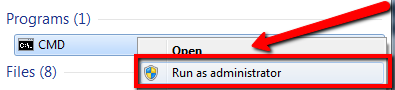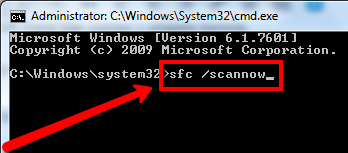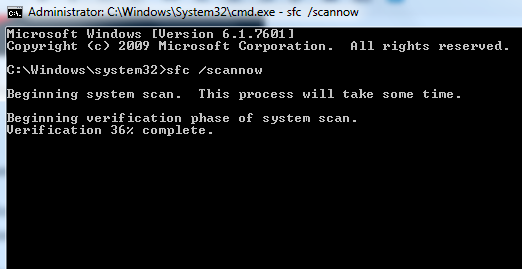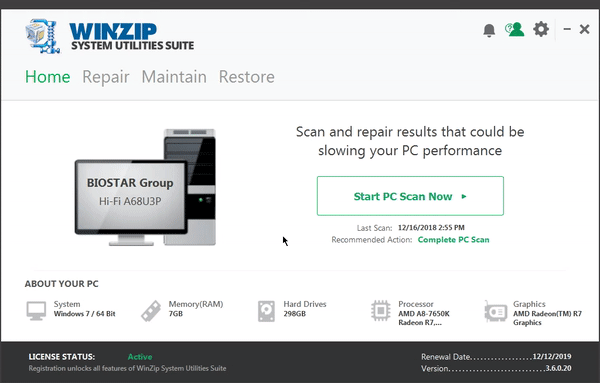Run SFC Scannow – System File Checker:
If you are experiencing system file issues such as missing and corrupted system files, you may run System File Checker to resolve these issues. System File Checker enables you to restore missing files and fix corrupted ones.
Please follow the following steps given below:
Step 1:
1. Please go to your Start and type CMD, run Command Prompt as Administrator
2. On Command Prompt, type the following command shown below and hit Enter
sfc /scannow
3. You will be able to see the process running and verification phase.
You might see the following messages shown below:
Windows Resource Protection could not perform the requested operation
To fix this issue, kind do the System File Checker scan in safe mode
Windows Resource Protection did not find any integrity violations
When you see this message, it means that you do not have corrupted or missing system files
4. You may require to restart your computer to fully resolve corrupted or missing system files
5. Once restarted, you may check your system and see if it fixes the issue
Step 2:
If you don’t want to get through the steps given above, or the issues you are experiencing have not been fixed. I’d highly suggest running a scan using WinZip System Utility Suite, this program will scan your computer and fix detected issues.
Not only will WinZyp System Utilities Suite fix the issues, but it will also scan for outdated drivers and maintain your computer for better PC performance.
I hope this one helps!
Thanks,
Chris