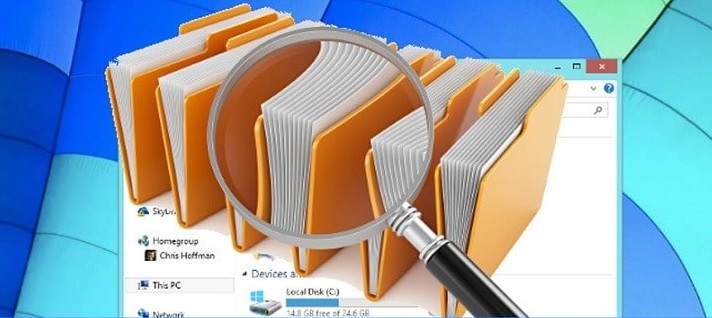
Duplicate files can take up space on your computer. Here’s how to delete them and recover valuable storage space.
But first, what is a duplicate file?
A duplicate file is a copy of an existing file on your computer or external drive. You can create duplicates documents, images, software, music, and other files.
Sometimes we create duplicate files in order to save different versions, or to backup important files. Your computer may also create duplicate files without you realizing.
Here are some common ways duplicate files are created:
- Sharing a particular file multiple times over email.
- Downloading multiple copies of the same file.
- Creating a backup of some files more than once.
- Copying a particular folder from one destination to another.
- If the computer is connected to an external drive and the same file or folder exists in both the drive and the system, then the file is considered to be duplicate.
- Transferring data from the computer to the phone multiple times.
Duplicates are often created without our knowledge. Basic processes, like file transfers, can create duplicates. Usually, these duplicates have identical file content, extensions, and sizes, but have different file names.
Why Should We Remove Duplicate Files?
While duplicates themselves do not cause a lot of trouble, over time, their number tends to increase. As a result, it takes up a lot of space on the hard disk, eventually slowing your system down.
These files effectively bring in unnecessary content and files in your computer that can slow down performance. Ideally, it is best to get rid of these duplicate files from the computer.
How to Remove Duplicate Files from the Computer
Every now and then, you should conduct a full scan of the computer to look for duplicate files and remove them. Deleting duplicates optimizes your PC so you get the best performance possible.
WinZip System Utilities Suite makes it easy to clean up your computer. It’s an easy and effective solution to identify and remove duplicates from your computer.
Why you should try WinZip System Utilities Suite
WinZip System Utilities Suite uses advanced diagnostic tools to conduct regular and thorough scans of your entire PC to find common performance issues – and resolves them with just a few clicks! Better PC performance is closer than you think.
With the help of the WinZip System Utilities Suite, you can now schedule routine and regular tasks such that the tool can automatically delete the duplicate files for having a well-maintained system.
How to Delete Duplicate Files with WinZip System Utilities Suite
There are essentially a few steps to follow to remove unnecessary files from the PC using the WinZip System Utilities Suite.
1. Download and run the WinZip System Utilities Suite.
2. Select the Maintain tile.

3. In the Maintain tab, select the Duplicate Finder tool.
4. With WinZip System Utilities Suite, you have the option of scanning the whole system to identify pain points anywhere within the computer. This is useful if you do not already know which folders have the duplicates. For this, all you have to do is click on Scan on the Duplicate Finder tool, and this starts off a complete search of the computer.
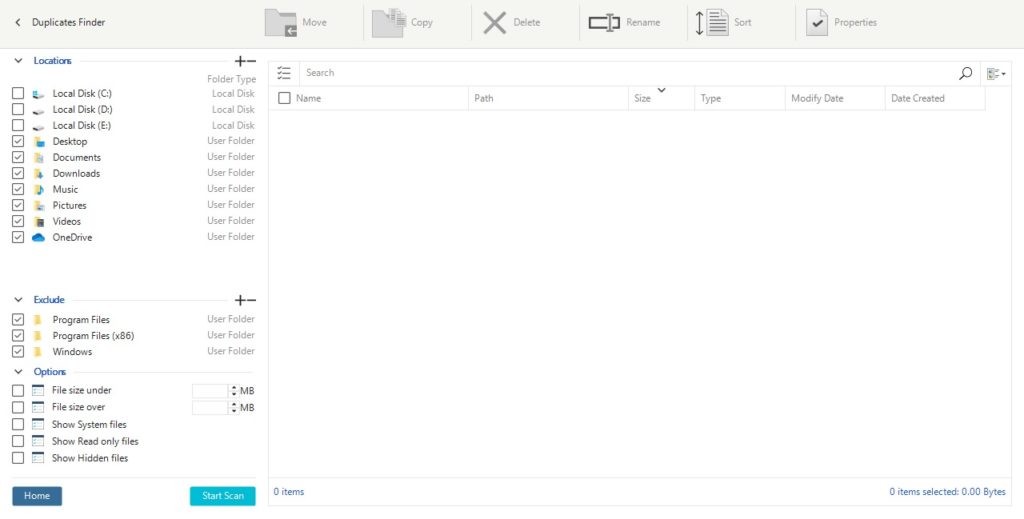
5. You can also conduct the search differently. If you know certain folders could be potential pain points; you can search those folders alone. For this, click on Select Folder within the Duplicate Finder tool and then navigate to the folder of your choice. At this point, click on Scan.
6. At the end of the scan, you will find a report with all the findings from the search. This contains a list of all the duplicate files. The original files are usually unchecked, and the duplicates are kept checked. All you have to do is review this report, make appropriate selections for the unnecessary files and click on the Delete icon. This effectively removes all duplicates from the computer, and it is a faster and clean system now.
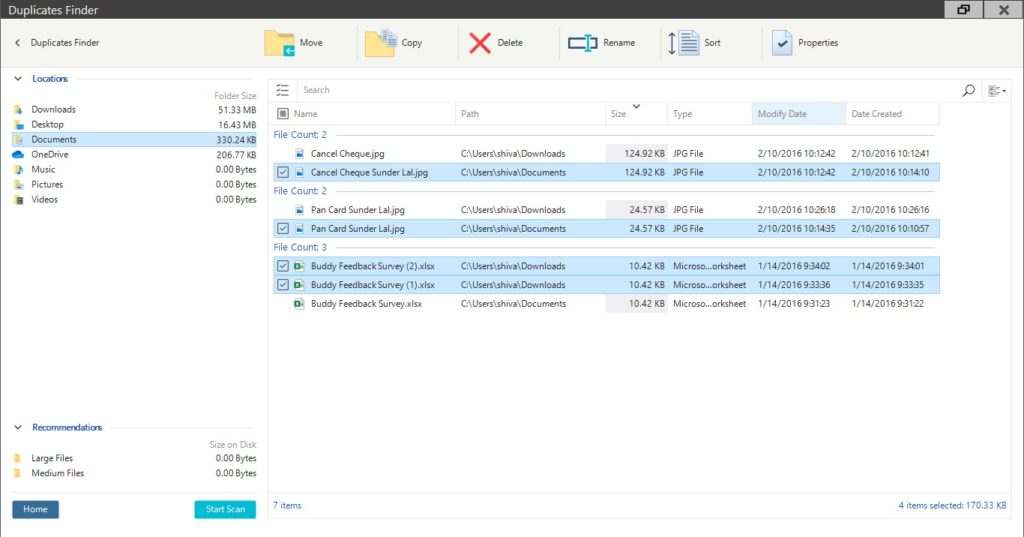
While the WinZip System Utilities Suite is very effective in the computer’s fight against duplicate files, it has several other features as well. Therefore, use WinZip System Utilities Suite to:
- Remove unnecessary add ons
- Recover space from the internal drives
- Removes unnecessary programs
- Rename mass files in quick time
- Optimize the PC registry
- Optimize PC startup time
- Backup internal drives with ease
Summary
Overall, the WinZip System Utilities Suite helps clean up the system and remove duplicate files with just a few clicks. You could choose to scan the entire computer and remove duplicates, or you could search in specific folders to figure discrepancies in the data. With interesting features and its ability to enhance PC performance, this tool helps optimize the system in general.
