Occasionally, you will experience computer issues. I have seen that there are few users who experience “Error writing to file”.
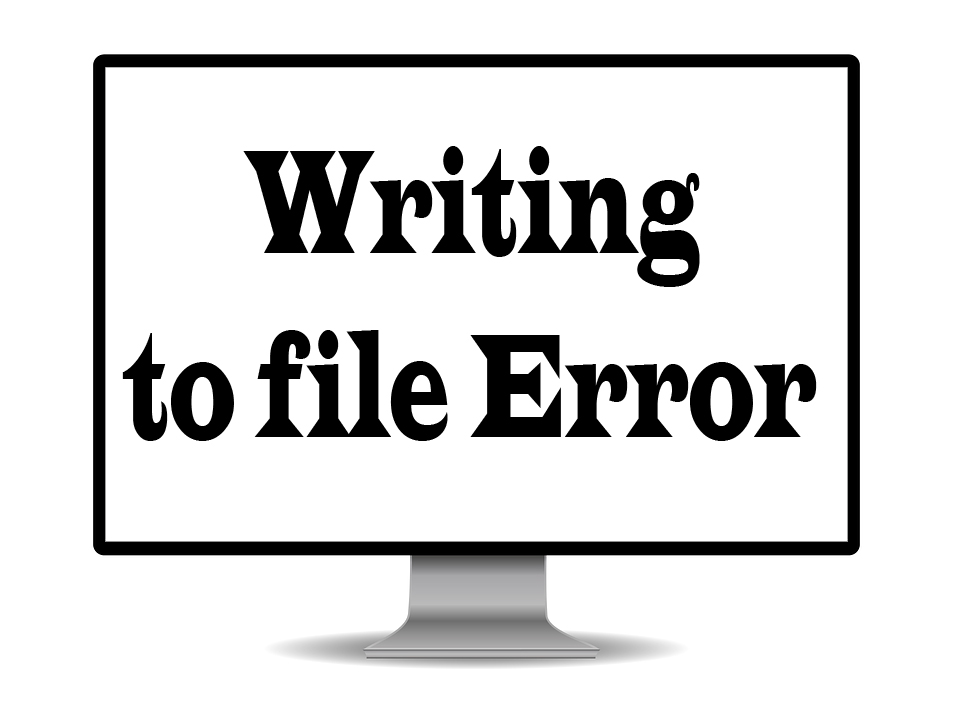
If you are one of them. I’m going to be providing easy to follow steps to get this issue resolved.
Let’s start with the simplest one.
Step 1: Disable your Firewall and Security Program/s
You might be experiencing this issue due to your firewall or security program blocking the program’s installer. Therefore, temporarily disabling both of your firewalls and security programs can get this issue resolved.
1. Please go to your system tray (If your security program is currently running.)
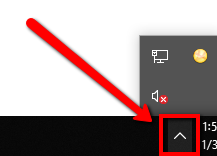
2. Right-click the app icon
3. You should be able to see the disable option
(If not, you need to open your security program.)
4. Once disabled, please proceed with the installation
Step 2: Run the program installer as Administrator
Mostly, you’d encounter issues like this when a specific file does not have the full privilege to run on your system.
Therefore, you can resolve this issue by simply running the program’s installer as an administrator.
1. Please locate the program installer
2. Right-click the installer and select Run as Administrator
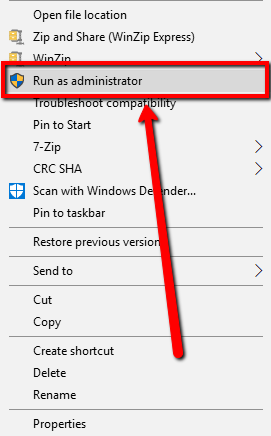
3. Follow the on-screen instructions to finish the installation
Step 3: Check your Registry for Issues
This issue might be also present due to problematic registry files.
Therefore, I would suggest using a program to automatically fix corrupted registry entries.
Manually checking your registry would take you time.
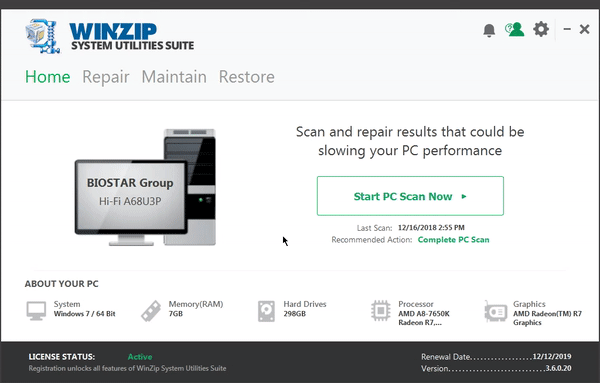
Download WinZip System Utility Suite for FREE.
WinZip System Utility Suite will scan your system for issues. Thus, repairing your registry using this program can ultimately resolve the issue.
