To install a program in a secure way, follow these steps:
1. Download the program from the official website or a trustworthy source.
When you download a program from a website, please make sure that the site you are visiting is a legit one.
2. Before installing, scan the file with an up-to-date antivirus program to ensure it is not infected with malware.
Remember to install a reliable antivirus program and keep it updated to protect your computer from potential threats. Also, be cautious about the websites you visit and the files you download to minimize the risk of malware infections.
WinZip Malware Protector excels at performing thorough scans and accurately identifying even the smallest vulnerabilities. Once it identifies these threats, it swiftly takes action to remove them and prevent recurring attacks.
It’s important to keep the antivirus program updated to ensure it can effectively detect and eliminate the latest threats.
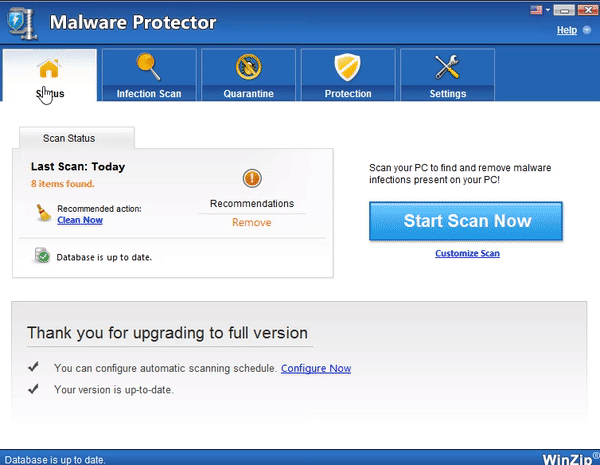
Get the latest version of WinZip Malware Protector here.
Safe and Official Download Link for WinZip Malware Protector: https://www.winzipsystemtools.com/malware-protector
3. Create a system restore point or backup your important data before proceeding with the installation.
Creating a restore point/backup ensures that if you encounter issues during installation, you can always use the restore point to reset to the previous settings of your computer.
4. During the installation process, carefully read each step and verify that you are not inadvertently agreeing to install additional, potentially unwanted programs (PUPs).
Review the program’s installation information before you complete the installation process, this way, you are making sure that you are installing a safe and clean program.
5. Select the custom installation option if available, as it allows you to choose which components to install and provides more control over the process.
Some programs will have a bundle install. A bundle install is when you choose to install a single program, but it has additional installs for other products. By selecting the correct option(customer install), you ensure that you are only installing a specific program you’d like to have on your computer.
6. Keep your operating system and security software up to date to safeguard against known vulnerabilities.
By keeping your operating system and security programs updated, you have the confidence that any programs you install will be scanned and filtered.
7. After installation, review the program’s settings to ensure that it is configured securely and adjust any privacy or security settings as necessary.
WinZip Install Protector provides you with the confidence to download and install applications by monitoring your downloads and alerting you when it detects unwanted add-ons. If the installation alters your browser settings, WinZip Install Protector enables you to easily revert these changes with just a few clicks.
Download the latest version of WinZip Install Protector for free here.
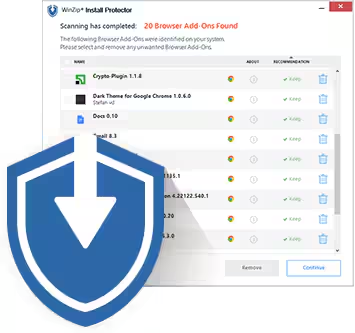
Safe Official Download Link: https://download.winzipinstallprotector.com/wzip/wzip.exe
Following these steps will help you to install a program securely and safely.
Sincerely,
Chris and the WinZip Team
