
To fix Windows ejecting USB issues, please see the following steps provided below.
Your USB drive is a useful tool that you could use to store your data. Also, it can serve as a device to transfer data from one computer to another if your computer devices are not connected in one local area network.
Are you unable to eject your USB Drive?
Seeing errors when you try to remove your Pen Drive?
I’ve experienced this issue too and among other users, I was able to get this one fixed.
Today, I’m going to be giving you easy to follow solutions to this specific issue.
Step 1. Check Open Programs

If you have opened a program via your USB it is more likely that you will experience this issue. You can try to close the program that is currently used. Please make sure, though, that you have been able to save any documents you created to avoid any issues.
Step 2. Safely Remove your USB before ejecting
This is one of the easiest steps you could apply to resolve the issue.
1. Please press Windows key + X key at the same time
2. Choose Disk Management from the list of options
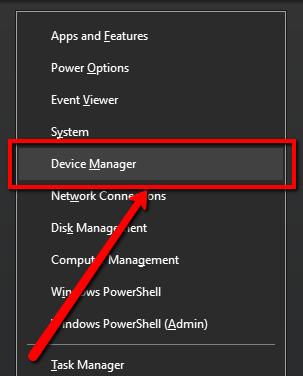
3. Find the drive that you want to eject safely, then right-click it and select Eject
Step 3. SFC Scan
1. Please go to your Start and type CMD, right-click Command Prompt and run it as Administrator
2. On Command Prompt, type the following command shown below and press Enter
sfc /scannow
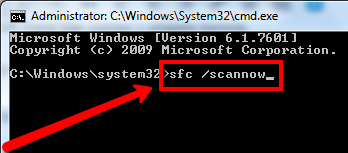
3. You will be able to see the process running
4. You may restart your computer to resolve corrupted or missing system files
5. Once restarted, try to apply Step 2
Step 4: Shut your System Down then turn it back On
If you are still unable to resolve the issue by following the steps above, you can try to turn your computer off. This way, you are making sure that there are no other programs using your USB drive.
1. Please go to your Start
2. Select the Power button
3. Select Shut down
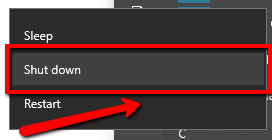
4. Start your PC again
5. Follow Step 2
5. Scan for Malware Programs
Still getting the error? Don’t get frustrated, this last one is very helpful.
Have you heard about a malware program? A malfunctioning program or a program that is meant to steal information from your and hi-hack your system could be the culprit here.
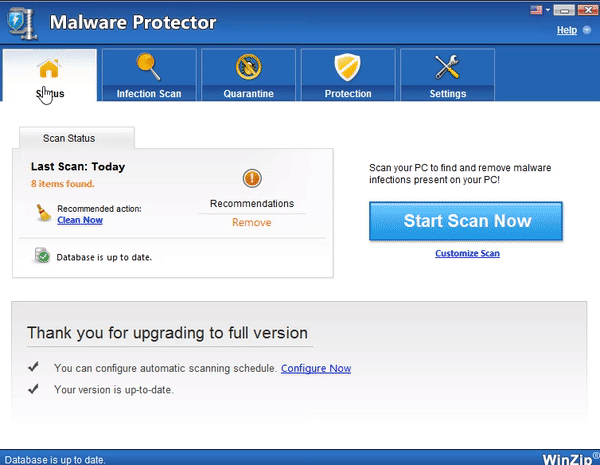
So, what we need to do is eliminate that bad program.
WinZip Malware Protector is designed to do that, KILL the MALWARE!
WinZip Malware Protector is like your agent that will hunt any malware programs lurking in your system.
Download WinZip Malware Protector for FREE.
