
Fix Sound Issues in Windows 10:
Got your Windows operating system upgraded, but the sound is not working?
Yes, this is a common issue users experience after upgrading to Windows 10. But, don’t fret! I got you, the solutions are very simple.
Step 1: Check the Cables

- Please check if the audio cables are connected properly
- You may unplug it
- Re-plug your audio cables
Step 2: Select the default playback device
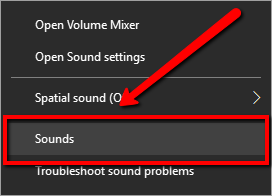
- Kindly go to your System Tray
- Select Speaker icon
- Right-click the icon
- Select Sound
- Under Playback, select the correct audio device
- Right-click the selected Audio Device
- Select Set as Default Device option
Step 3: Use trouble the troubleshooter
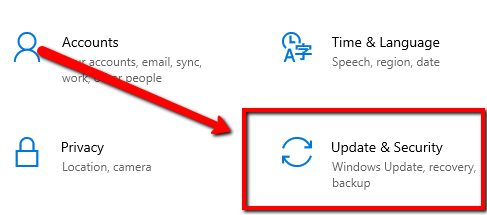
- Please select go to Start
- Select Settings
- Click Update and Security
- Select Troubleshoot
- Pick Playing Audio
Step 4: Manually Update your Device Driver
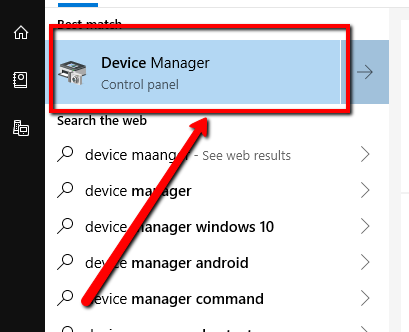
- Please navigate to your Start
- On search box type Device Manager
- Click the top result to open Device Manager
- Find your Audio Driver
- Right-click the device, and select Update Driver
- Click the Search automatically for updated driver software
Complete Steps with Visuals to Update your Device Drivers.
Step 5: Use a Program Updater
If the issue persists, you can get a program to scan your drivers and get it updated for you.
WinZip Driver Updater is the perfect program for this.
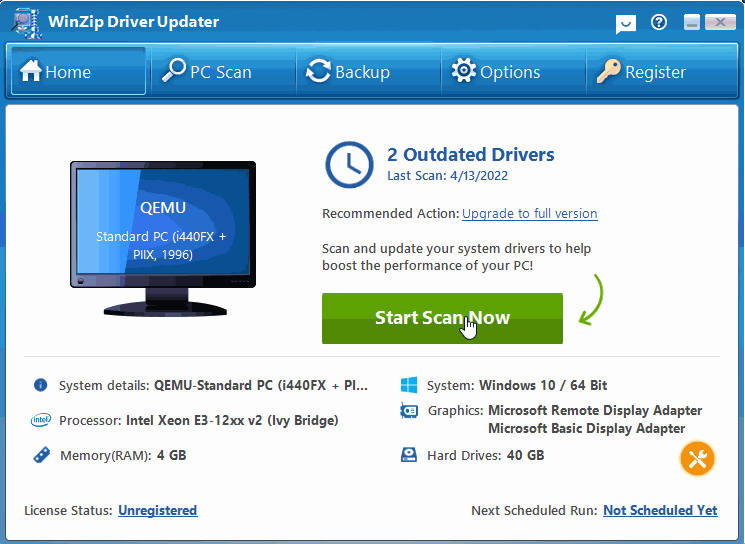
The program will scan for outdated drivers on your system and deliver the correct updates in one click.
Was this post helpful?
Let us know if you liked the post. That’s the only way we can improve.
Yes4
No4
Powered by Pixelbart
