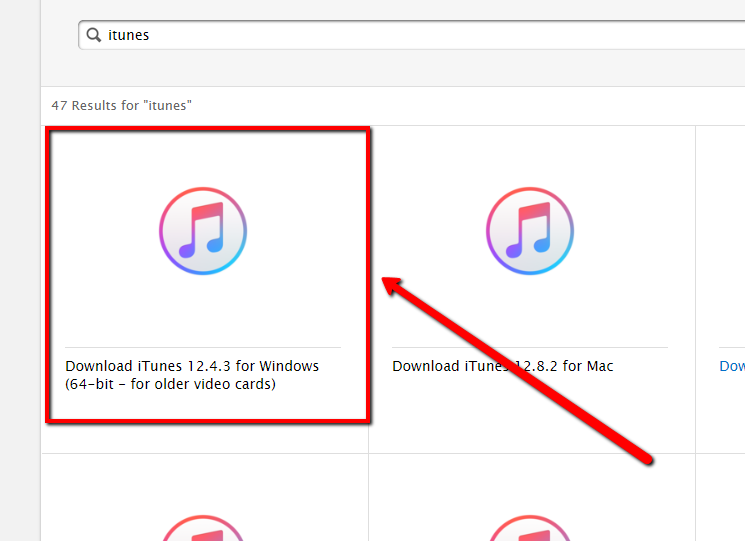Here are the steps below to fix iTunes issues.
Are you having issues getting your iTunes to work on your PC?
You’re not alone, I’ve encountered a lot of users having the same issue. Today, I’m going to be listing easy solutions for this specific issue.
Here are they:
Step 1: Get your iTunes Updated
Windows releases updates regularly with their operating system, and this may cause issues with your iTunes. To get your iTunes working correctly, you also need to update the application.
- Please launch your iTunes app
- On the tab menus, click Help
- Under Help, click Check For Updates
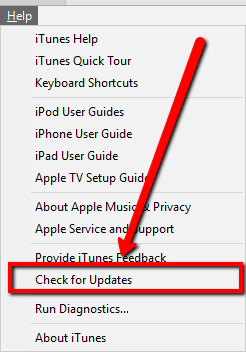
Step 2: Run as Administrator
A certain app won’t be able to function correctly if it does not have administrative privileges. Thus, to resolve the issue, you must use your Administrator account or run the program as Administrator.
- Please go to your desktop and locate your iTunes app icon
(Can’t find it on your desktop? Go to start and type iTunes) - Right-click the app icon
- Select Run as Administrator
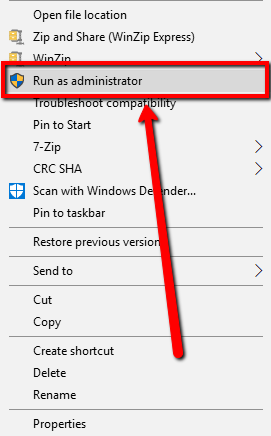
Step 3: Terminate your iTunes
If your iTunes freezes in the middle of processing data such as downloading audio, video or a file. You can forcibly terminate the app through Task Manager and relaunch the program.
Please see the steps below.
- Please hold Ctrl+Shift+Esc on your keyboard
(Can’t launch it that way? Try right-clicking your taskbar and select Task Manager) - You should be able to see the Task Manager Interface
- Find iTunes and select the app
- Click End Task
- After terminating the app, please relaunch iTunes
(You can also relaunch it as Administrator to make sure it works perfectly now!)
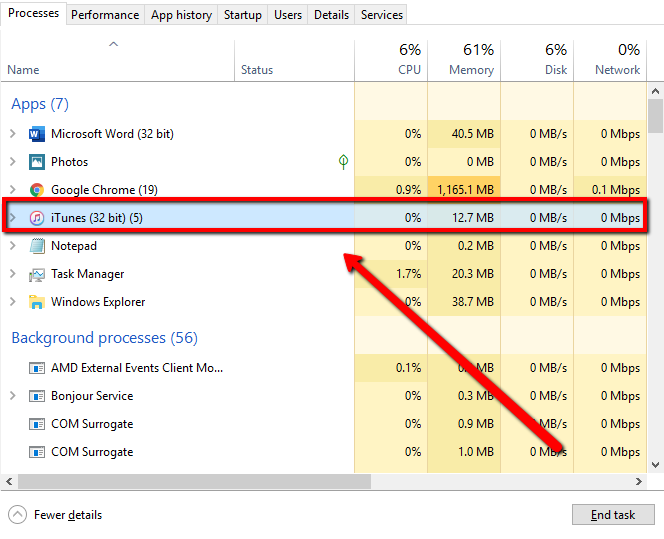
Step 4: Repair iTunes
If your iTunes app is acting weird in general. You can Repair the program by navigating your control panel.
- Please go to your Start
- Type Control Panel
- You should see list of options, select Uninstall a program under Programs
- Find your iTunes app, right-click iTunes
- Then select the Repair option
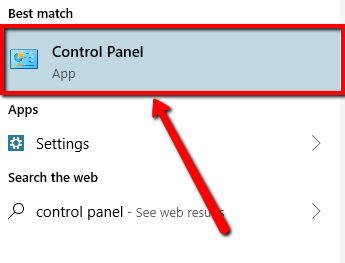
Step 5: Reinstall iTunes
If none of the solutions above works, please proceed with this one.
If you have downgraded your system or you’ve got an older video card installed.
You can get an older and compatible version of iTunes through the official site of the application.
Let’s get the program reinstalled:
Follow Step 4 above, but instead of choosing Repair, select Uninstall. After the uninstallation process, please see the steps below.
- Please go click the link below
Download iTunes - On the search bar, type iTunes
- You should see a bunch of results related to iTunes
- Select the version of iTunes that says ‘for older video cards’
- Click your desired version
- Select the Download button
- Once the download is complete, please proceed to install the app