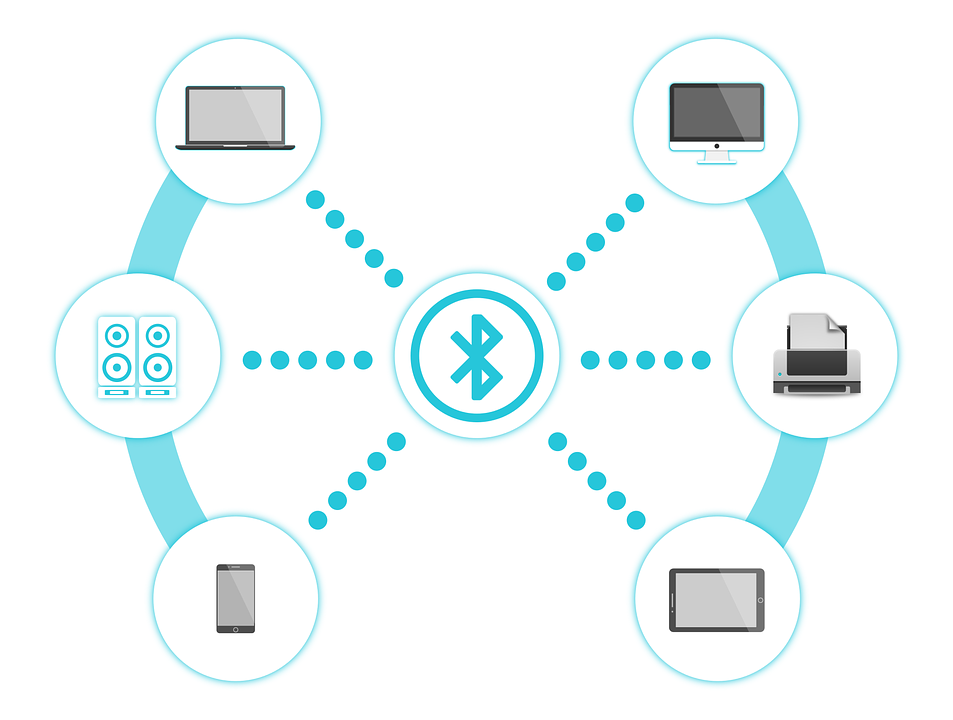
Unable to connect one of your Bluetooth devices?
Wanting to get that pictures transferred to your computer through Bluetooth but unable to do so?
You’re not alone, I’ve experienced this problem too. These are the common fixes you can apply to get your Bluetooth working.
Step 1: Make sure that your Bluetooth is enabled
Let’s start with the simplest fix, most often than that, we forget to turn Bluetooth on which is why we are unable to get our devices connected.
To check:
1. Please go to Start button and select Settings (Shortcut: Windows shortcut keys Win + I to launch Settings)
2. Select Devices
3. Tap Bluetooth & other devices
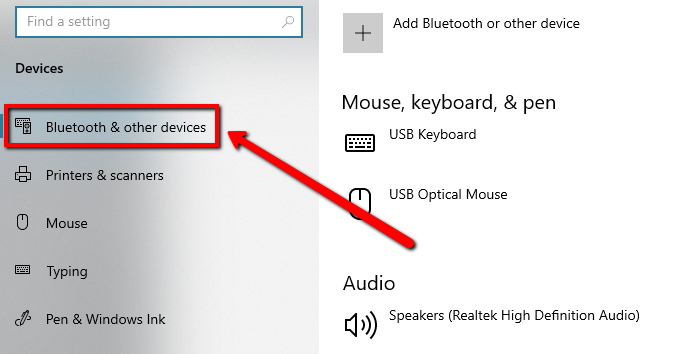
4. Make sure Bluetooth is turned on, if it’s not ON simply tap it
Step 2: Disable Airplane mode
Been in flight lately and forgot to get the settings back? These are one of the most common issues my friends usually experience, to check that one, please follow the steps below.
1. Go to your Start and select Settings
2. Select the Network & Internet menu
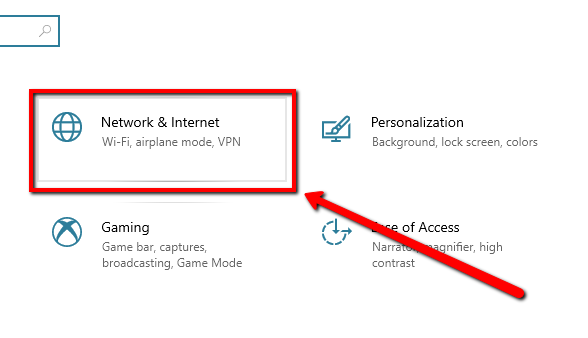
3. Select Airplane mode tab on the left side
4. On the right side, disable the Airplane mode
5. EnableBluetooth
Step 3: Check your devices

If you’ve done the steps given and still experiencing issue. You might need to check the device that you’d like to connect to. If it’s your mouse or keyboard, make sure that the battery has been charged and working.
For mobile devices, make sure that the battery is also not less than 15%, because you won’t be able to connect or get the Bluetooth working.
If your battery doesn’t have enough power to get the device working, you’re more likely to experience this issue.
Step 4: Run Bluetooth Troubleshooter
Still experiencing the issue? Let’s use the Troubleshooter, it will find faults of the Bluetooth and will try to fix detected issues.
1. Get back to the home page of the Settings
2. Select Update & Security menu
3. Select the Troubleshoot tab on the right side
4. On the left part, click Bluetooth
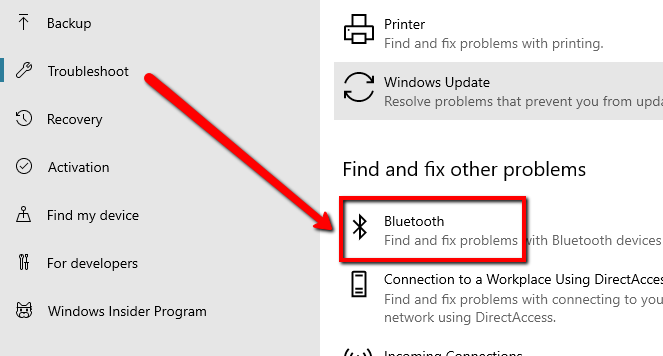
5. Click the Run the Troubleshooter
Step 5: Update your Drivers
If the issue still persists, it could be because your Bluetooth device driver is outdated. To get it updated, I highly suggest using WinZip Driver Updater.
WinZip Driver Updater will automatically scan your computer for outdated drivers and delivers it straight from the genuine manufacturers.
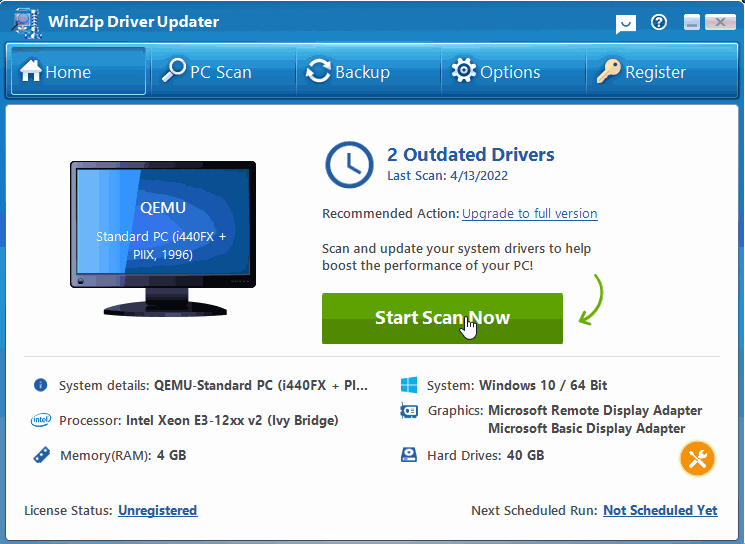
https://www.winzipsystemtools.com/driver-updater/
