Your Windows registry keeps everything running smoothly on your PC— which is why it’s so important to keep it updated and tidy. WinZip Registry Optimizer takes the headache out of maintaining your registry with automatic scans, clutter removal and more!
Here are 5 ways to be more productive during your workday with Registry Optimizer:
1. Reduce your boot time
Tired of waiting forever for your computer to startup? Registry Optimizer lets you decide what launches when your computer turns on. Remove old or expired applications for a faster boot time.
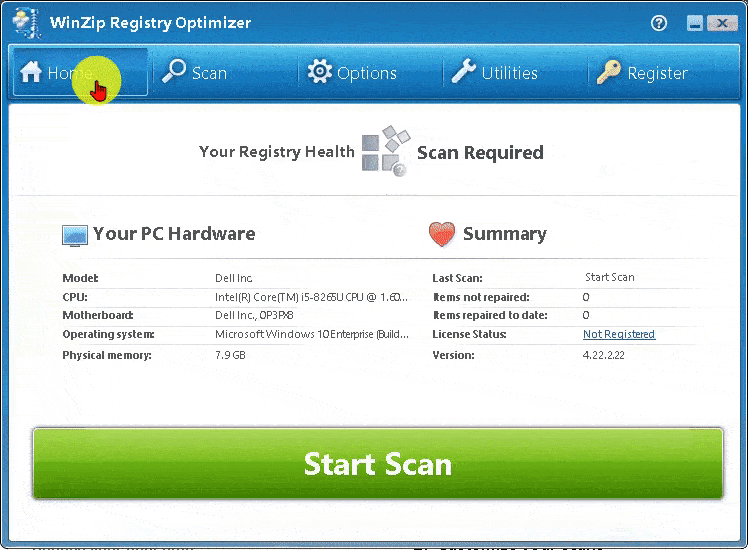
2. Customize your scans
Directly control which areas of your Windows registry will be scanned for errors. Choose Deep Scan for a more thorough scan, or narrow your focus to specific categories.
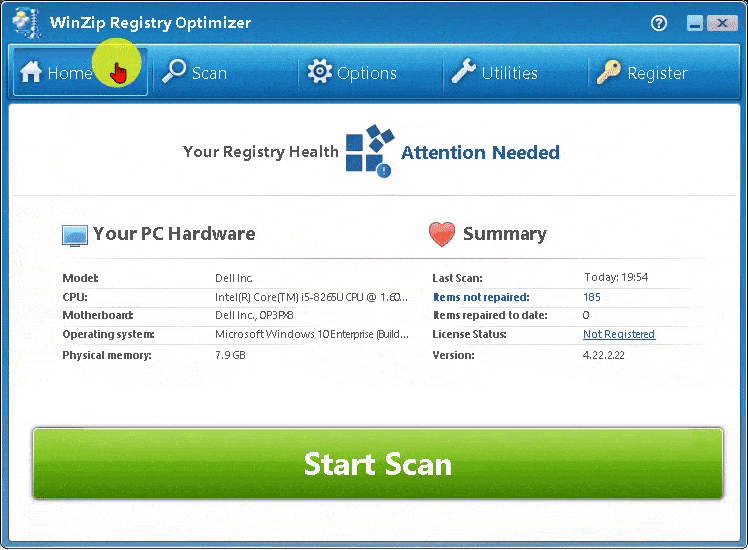
3. Optimize your registry
Want to keep your registry working at its best between scans? Head to the Utilities icon and choose Registry Optimizer to optimize and defrag your Windows registry instantly. Use this step occasionally to keep things clean and clutter-free.
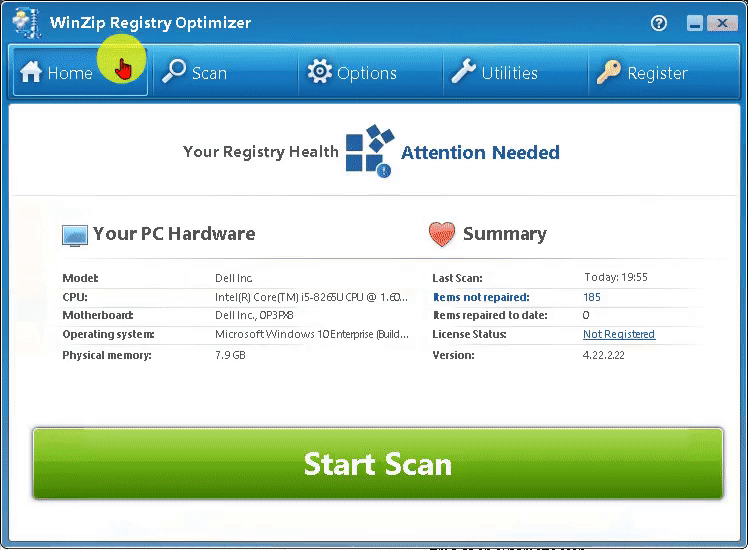
4. Automate scans
Scheduled scans let Registry Optimizer work hard for you in the background. Click on the Utilities icon and choose the Schedule tab. From there, you can edit the recurrence, date, and time of an automatic scan.
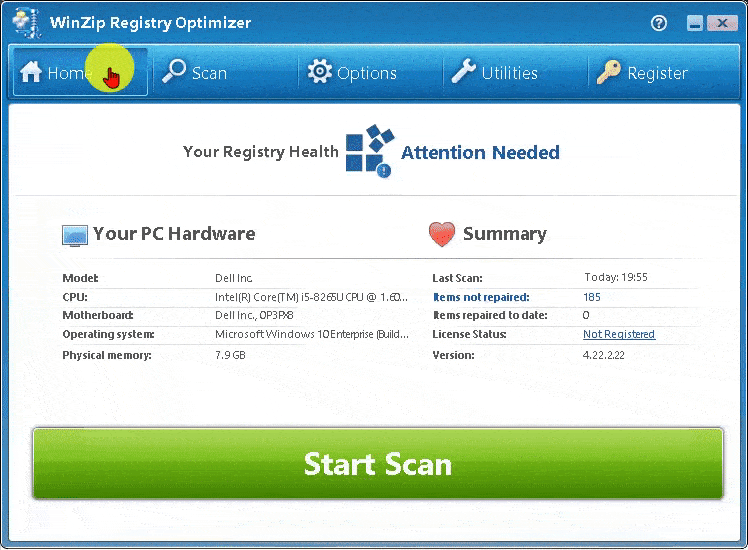
5. Restore with a click
Registry Optimizer has your back with valuable safety features like Restore Wizard. If you’re running into issues, click on the Options icon and choose a partial backup under the Restore tab. This will bring your registry back to its previous state.
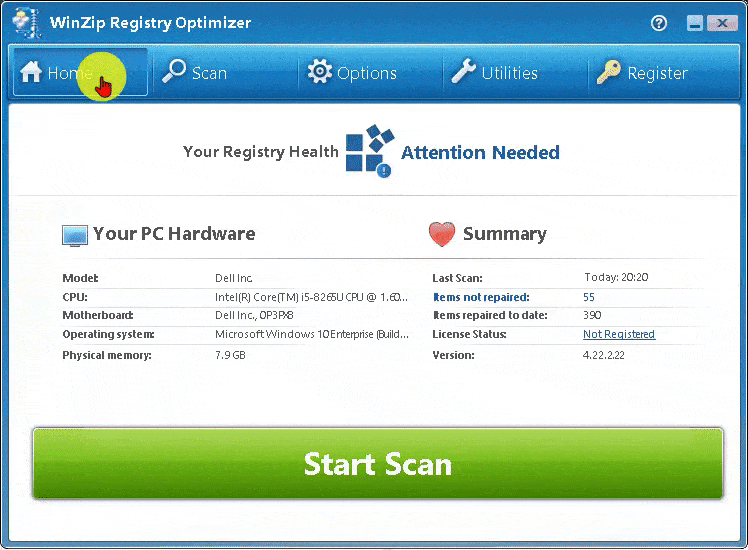
Any questions? Feel free to contact our team.
