WinZip System Utilities Suite is a system repair software that optimizes your computer. It comes with powerful and effective features that can easily fix common problems on your computer.
Let’s take a quick peek at the top 5 features of WinZip System Utilities Suite that will help you keep your PC well maintained and worry free!
1. Repair
The repair feature will make the PC run like new. When you use the Repair feature, it will start scanning the PC for problems and solve them in a couple of minutes.
To perform the Repair function, here’s what you have to do.
- For a complete repair scan, click on ‘Repair’.
- Next, to check the results, click on View Results.
- Now to complete the repair process, click on the ‘Repair’ button.
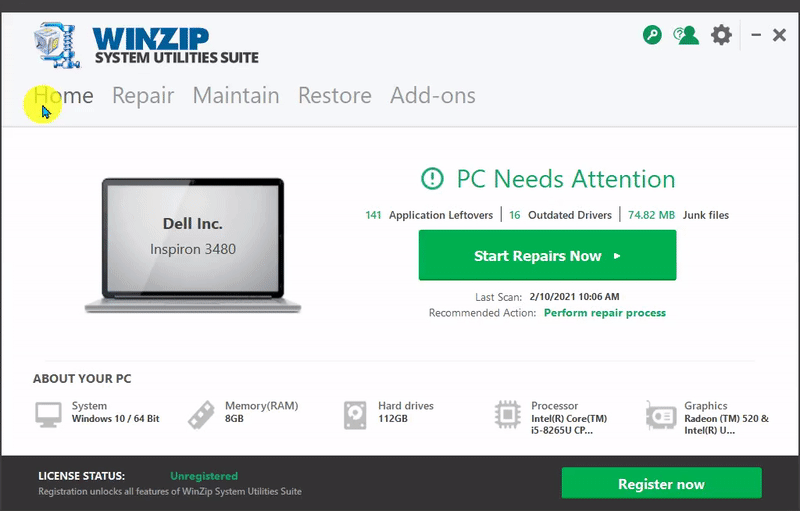
2. Maintain
Maintaining your system is much easier with WinZip System Utilities Suite. After installing it in your computer, you don’t have to worry about unnecessary programs, system crashes, or missing drivers.
To use the Maintain feature, here’s what you have to do.
- On the Home Screen, click on Maintain tab.
- When the Maintenance screen opens, choose the option you want to perform.
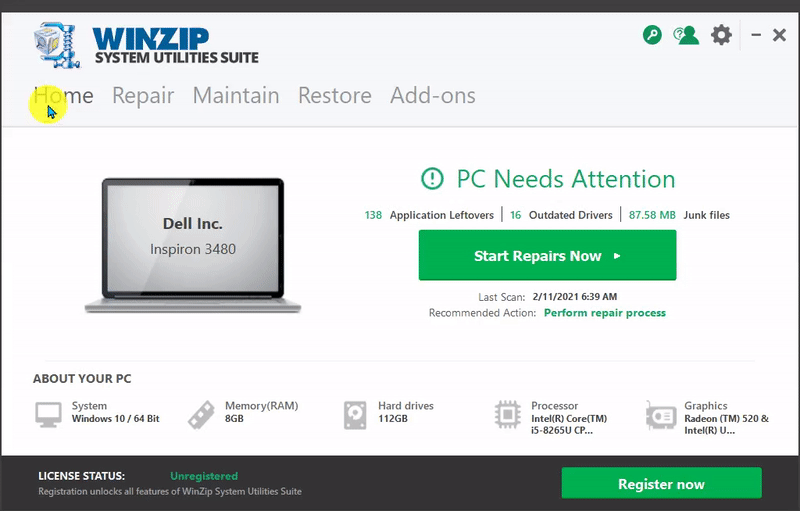
Some of the most common maintenance tasks are mentioned below.
Crash Helper
No, you don’t have to worry about blue screen errors anymore. On the search bar, type the error code, and WinZip System Utilities Suite will tell you how to solve the problem.
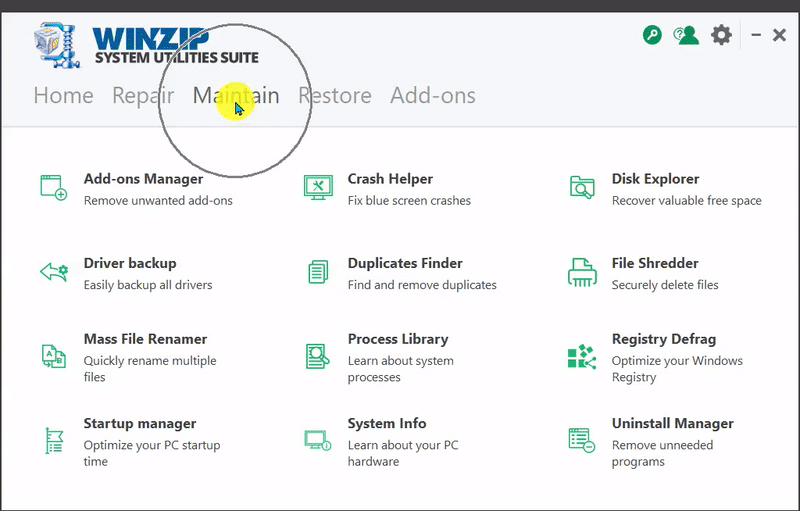
Driver Backup
With just a click of a button, you can create a complete backup of selected drivers or all drivers.
- The Purple Icon backs up all your drivers.
- The Green Icon backs up just the drivers you have selected.
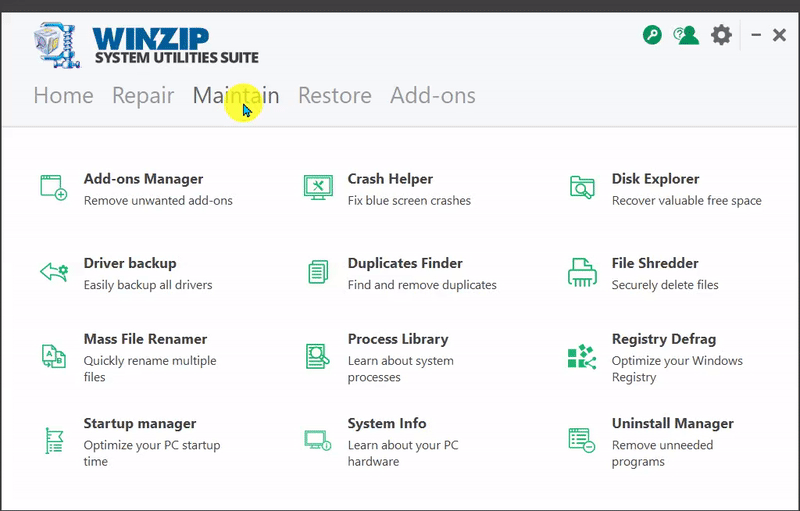
Registry Defrag
One of the crucial aspects of the Windows OS is the Windows registry. Defrag regularly to keep the PC running at optimum performance.
- Click on Maintain and then on Registry Defrag.
- Now, click on Next to defrag the system.
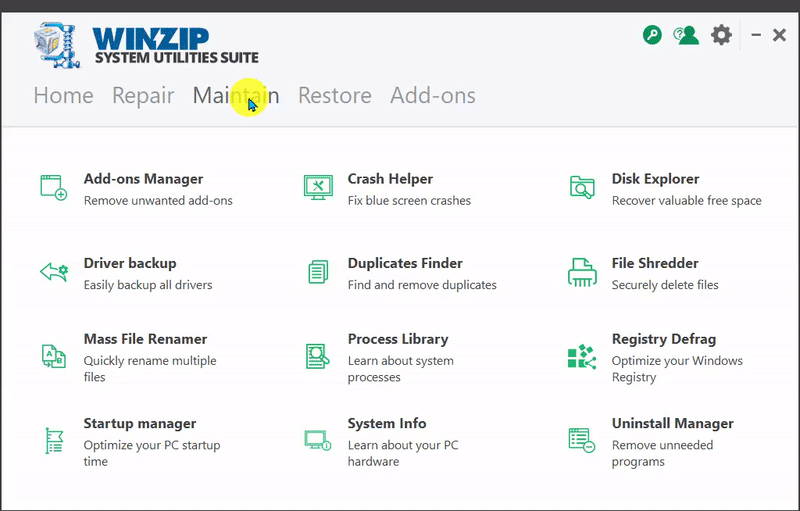
These are only a handful of maintenance tasks you can perform with WinZip System Utilities Suite.
3. Restore
Using WinZip System Utilities Suite Restore function ensures you don’t have to worry about losing drivers that can lead to video playback issues or black screens.
- Click on Restore from the Dashboard.
- Choose the type of backup you require.
- Click on Restore to undo the changes.
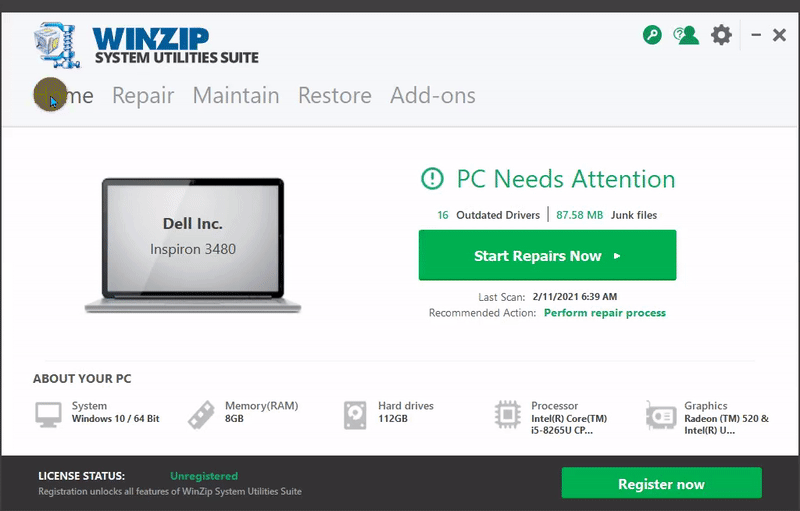
4. Schedule
You can schedule a scan and repair using WinZip System Utilities Suite. This is what you have to do.
- Click on the Gear tab present on the Home Screen.
- Now, click on the Setup Schedule link.
- Now, choose if you want to schedule a scan every week, every day, not at all, or once.
- After choosing, click on Apply.
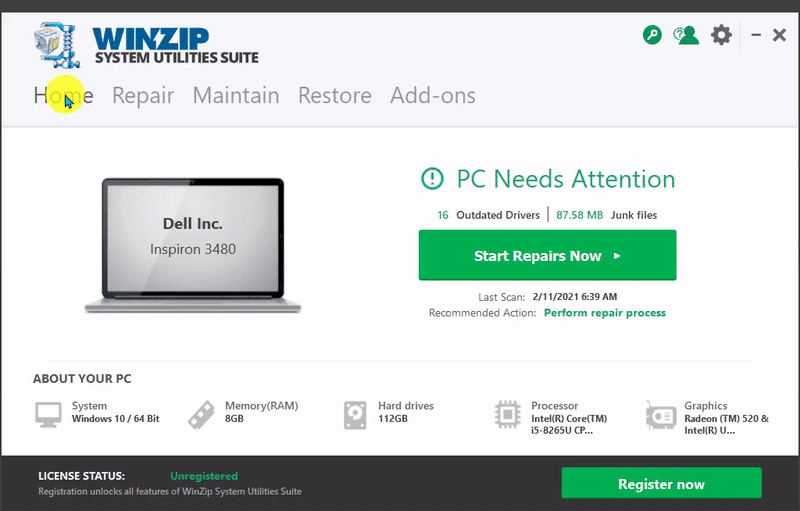
5. Full Scan and Repair
You can use the complete scan and repair option present at the home screen. This is a one-click solution to resolve all the computer issues.
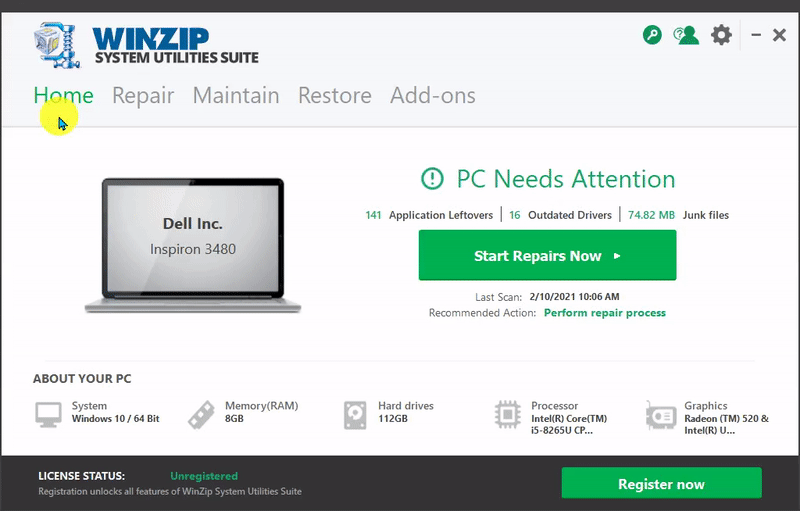
Congratulations! You are now ready to use WinZip System Utilities Suite to take care of your PC and leave all your worries behind.
