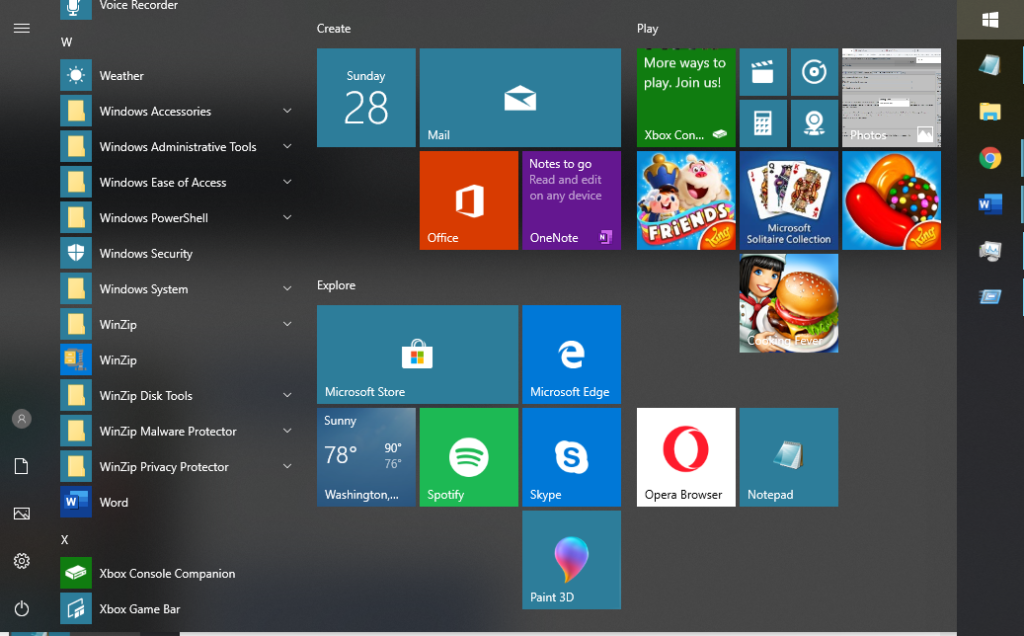
Resolve Start Menu Problems:
Start Menu is a helpful feature in Windows 10, it helps us navigate Windows 10 apps, documents, and files in seconds.
Is your Start Menu freezes when you launch it?
Is your Start Menu won’t launch at all?
Please see the following fixes given below.
Step 1: Restart your PC
Restarting your PC is the most basic fix and is applicable for most issues you’ll experience. Plus, if you have pending updates that must restart this can also resolve known issues on your system.
Step 2: Run SFC Scan
1. Please hold Ctrl + Shift + Esc keys on your keyboard
2. You should see Task Manager window pop-up on your screen
3. Select Run new task
4. Type Powershell and check the Create this task with administrative privileges
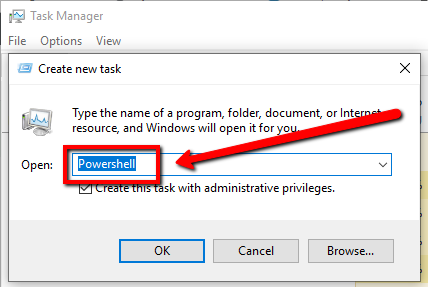
5. Select OK, type and Enter:
sfc /scannow
6. You will be able to see the process running and verification phase.
Step 3: Reinstall Cortana
1. Please open an elevated Command Prompt / Powershell window, kindly press win + X, then press A
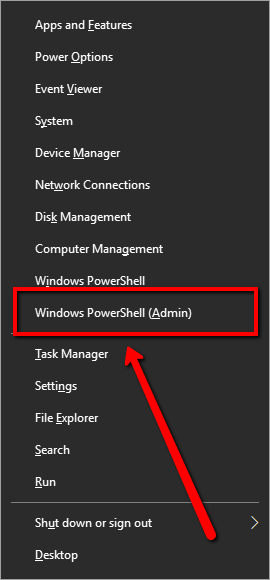
2. Type and press Enter, you are now at an elevated PowerShell prompt and should look like what is shown below
PS C:\WINDOWS\system32>
3. Type or directly copy the command shown below. The command below should be typed in one line
Get-AppXPackage -Name Microsoft.Windows.Cortana | Foreach {Add-AppxPackage -DisableDevelopmentMo>> de -Register “$($_.InstallLocation)\AppXManifest.xml”}
Step 4: Check for updates
1. Please press Win + R, it should open Run
2. Type CMD
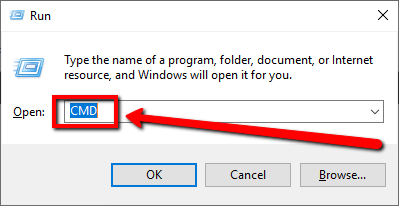
3. Run the following command below to check for new updates:
wuauclt /detectnow
5. Run the following command below to install new updates
wuauclt /updatenow
Step 5: Update your drivers
Having an updated driver could resolve a lot of issues on your system, including this one.
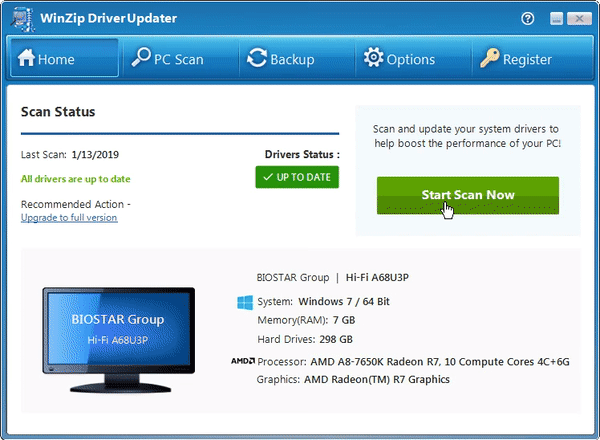
Running WinZip Driver Updater will find missing and outdated drivers on your PC. WinZip Driver Updater delivers updated drivers straight from the original manufacturers.
