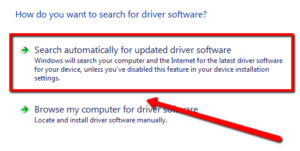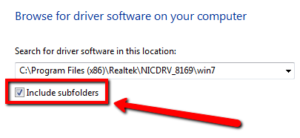Update Windows 10 Device Drivers:
Having updated drivers boosts your PC’s performance and not only that, however, it also increases your computer’s security protection. Thus, you will be able to use your computer with peace of mind.
When you are experiencing faulty hardware, Blue Screen of Death and other issues on your PC, maybe, it’s time for you to update your device drivers.
Here are some easy ways to safely and quickly update your computer’s device drivers.
Step 1: Download drivers straight from Microsoft
1. Please go to your Start
2. On search box type Device Manager, click the top result to open the app
3. Expand the category with the hardware you want to update
4. Right-click the device, and select Update Driver
5. Click the Search automatically for updated driver software option
Once you’ve completed the steps above, and there’s a new version of driver available, it will automatically updates itself.
Step 2: Manually Install the Drivers
If Microsoft did not find any updated driver but you know there is a new version of it, then you’ll need to manually download the latest driver from your manufacturer’s website and follow the instructions given.
For instance, there are no instructions, and you have downloaded the .exe or .zip file with the driver.
Once downloaded, please right-click the .exe file self-extracting package or use this guide to extract the content of the .zip compressed file, and then do the steps given below.
1. Please open your Start
2. Search for Device Manager, select the top result to open app
3. Expand the category with the hardware you want to update
4. Right-click the device, and select Update Driver.Click the Browse my computer for driver software option
5. Click the Browse button
6. Browse and select the main folder with the content you have extracted earlier
7. Click OK
8. Kindly check the Include Subfolders option to allow the wizard to find the correct .inf file with the instructions to update the driver
9. Click the Next button
10. Once completed, you will be able to have the new and updated version of the driver
Step 3: Use a Reliable Driver Updater Program
If you want to save time and update your outdated drivers safely, you can use WinZip Driver Updater.
WinZip Driver Updater is a powerful tool that will identify outdated drivers on your system and downloads the device drivers from the original manufacturers.
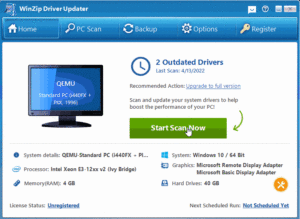
To know more about WinZip Driver Updater, please visit the link below.
If you’ve got questions, please don’t hesitate to drop your questions down below and I will be more than happy to address them for you.
Happy Updating,
Chris