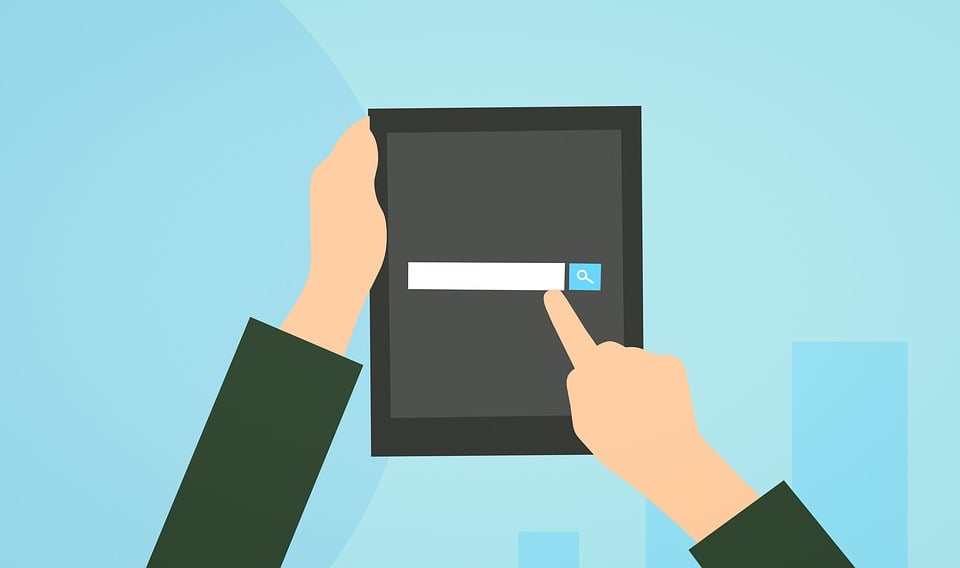
To fix block programs from being removed, please see these simple solutions provided below.
If you are trying to remove a certain program from your computer. But, unable to do so, I’ve got solutions for you.
Today, I’m going to be listing simple and practical steps for you to get this issue resolved.
Step 1: Close all open programs and Restart your PC
If you are seeing errors when removing a program. The simplest solution would be to close all running processes or restart your system first.
If you tried to uninstall a certain program and the process is still running on the background.
You will be unable to uninstall multiple programs at the same time. So, you must close any instances.
If all running process is close and you see no app icons on your taskbar. But, you are still unable to proceed to uninstall an app. Please proceed to restart your computer.
1. Please go to your Start
2. Click the Power option
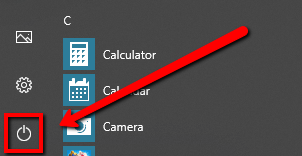
3. Select Restart
Step 2: Use appwiz.cpl and run it as Administrator
If you are logged on to one of your guest accounts, you need to have administrative rights for you to be able to remove a program.
1. Please go to your start and on search type the command below:
appwiz.cpl
2. On the top result, right-click the item and select Run as administrator
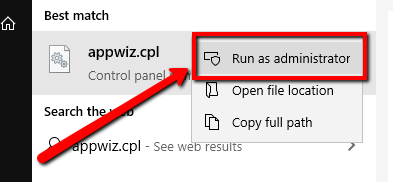
3. When prompted select Yes and continue to type your admin password if needed to continue
Step 3: Use Microsoft Troubleshooter App
Microsoft has created a tool to detect issues with your Windows 10 when you are unable to uninstall a certain program. Here’s how you could download the tool:
1. Please go to the link below and download the tool
2. Once downloaded, please install the tool by following the on-screen instructions
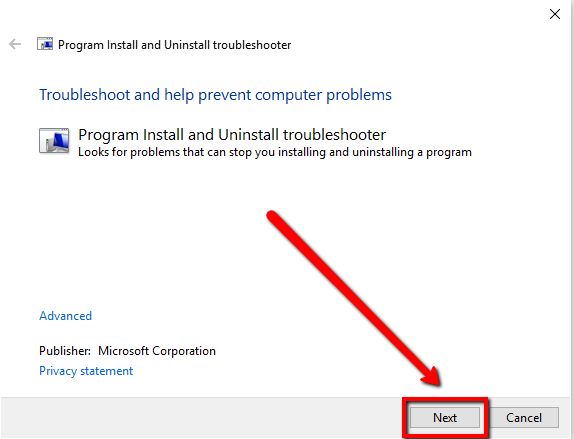
3. After finishing the installation, follow the instructions to complete the process
Step 4: Reinstall the Program
At times, you need to reinstall the program if you are unable to remove it. By reinstalling the program, it installs the files that might have been corrupted. Thus, you will be able to continue with the uninstallation process.
1. Please go to the official website of the file and get the version of the program
(If you’ve got the installer saved on your computer, you can directly install it again.)
2. Double-click the installer and follow the on-screen instructions
3. Go to your control panel and remove the program
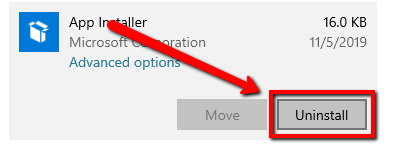
Step 5: Scan your PC for Malware Programs
A malware program can get your files and programs corrupted. Therefore, you will have trouble removing a specific program from your computer.
If you have a security program installed on your computer, please scan your system.
If you want to scan your computer for free and remove threats from your computer. I recommend using WinZip Malware Protector.
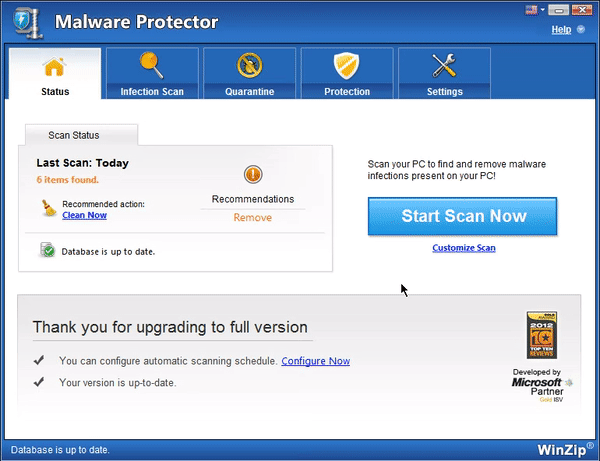
WinZip Malware Protector will scan your whole computer for malware programs and removes them.
