
Are you unable to boot your Windows 10 computer?
It might be difficult for you to start the work you’d like to when you’re unable to boot your computer.
You’re not alone, I myself have experienced booting issues and among other Windows 10 users.
Here are the basic fixes to get this issue resolved.
Step 1: Check Power Cable Connection
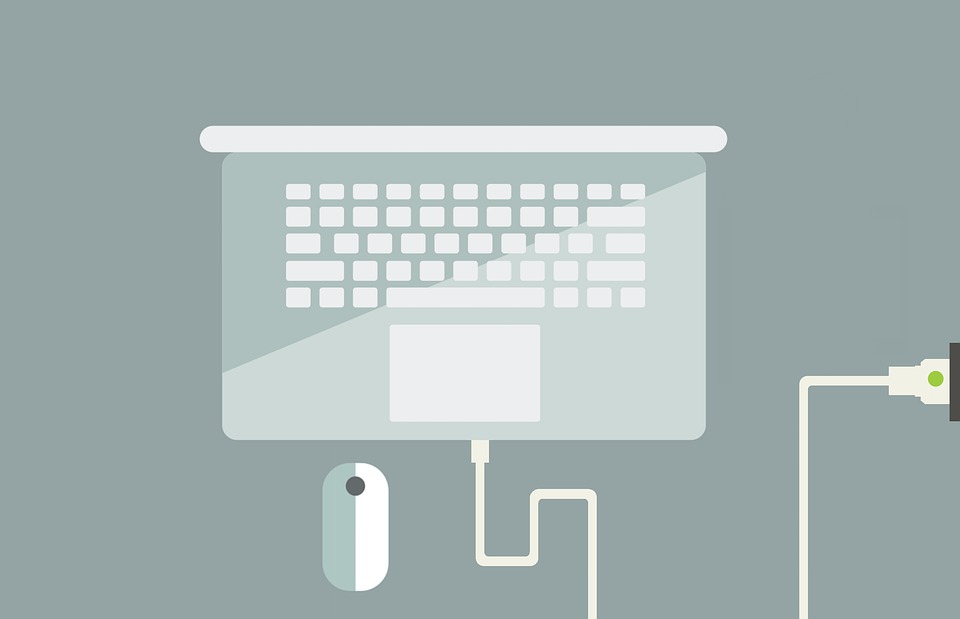
When it comes to no system unit power, the most basic fix you could try to apply is checking your cable connection.
For PC machines, please check the connection from your AVR or power source to your system unit. For laptops, make sure that your computer has enough battery to run its system or it’s charging if it’s on low battery.
Step 2: Check for External Devices Connected

If you have your external devices such as USB drive or external hard drive plugged. There’s a chance that you won’t be able to boot your system completely.
Thus, removing external devices before starting your computer helps resolve this issue.
Step 3: Proceed to Startup Repair
To get to the Startup Repair option, turn your computer machine on and off three times. When you do this, Windows will detect that your PC is not starting correctly.
It will then show the Automatic Repair message. When you see the recovery message, please proceed to the steps below.
- Please click Advanced options when the recovery screen appears
- Click Troubleshoot
- Click Advanced options
- Then, click Startup Repair
- Proceed by following the on-screen instructions
I hope the solutions above helps you resolve the issue.
For advanced troubleshooting of Windows booting issues, you may also see this guide below.
Microsoft Troubleshooting for boot problems.
