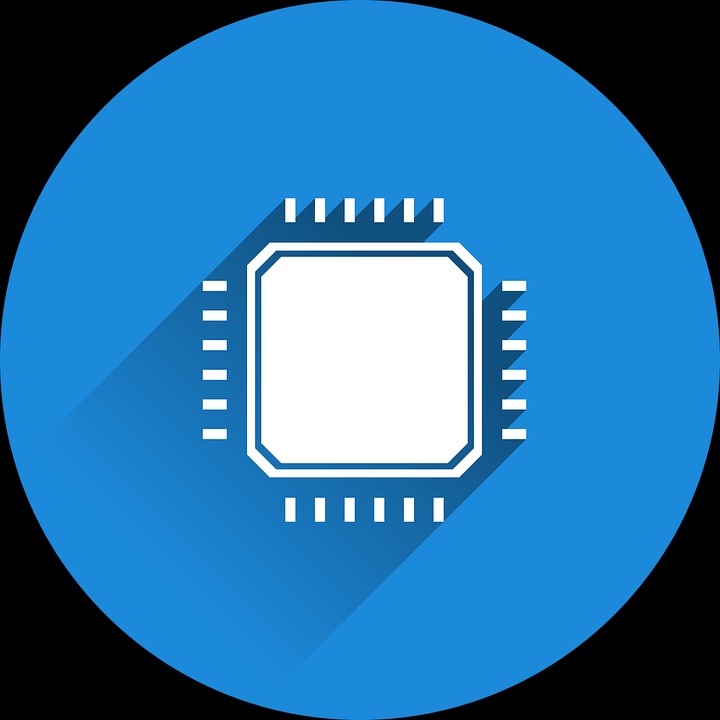
Resolve 100% CPU Problem:
Are you having a CPU 100% usage even though you are not doing anything on your computer?
You’re not probably the only one who’s having the issue. Many Windows 10 users reported that they have experienced the same.
Don’t worry, I’ve got a few fixes for you to get this issue resolved.
Step 1: Check your Security Programs
Having more than two security programs could hurt your system. Thus, you will be having a 100% usage issue. You could pick the best antivirus that you think is worth keeping.

I would suggest keeping the reliable one and you could keep another one. Make sure the second one is lightweight that does not consume much of your system resources.
The second one will serve as your second layer of protection.
Step 2: Reset your Power Settings
Check if the power option of your machine is not set to Power saver. Power saver is useful when you need to finish something and you don’t have a little power left. However, when you forget to reset the option to a Balanced option can affect the performance of your system.
- Please go to your Start and type: Power Plan
- Click Choose a power plan
- Select Balanced option
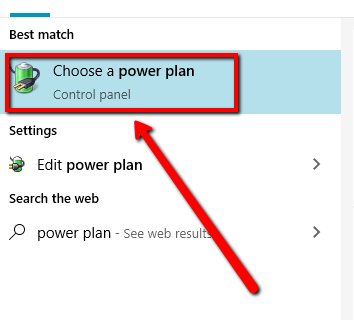
(You could also click the Restore default setting for this plan)
Step 3: Disable Unnecessary Startup Programs
Some programs that you install will automatically set itself to run every time you startup your computer. But, most of these programs are not necessary to run on your startup. You could choose a program that needs to run at startup such as your antivirus.
You can check your startup programs and only run those ones that need to run.
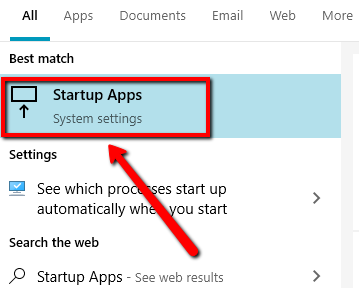
1. Please go to your Start and type:
Startup Apps
2. Select the top result
3. Under Startup, disable any unnecessary programs
Step 4: Adjust your system for the best performance
Windows 10 has a cool feature that you could use to lessen the usage of your CPU. Thus, achieving optimal PC performance.
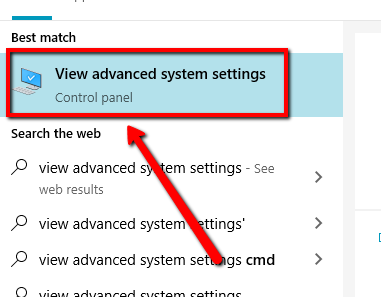
- Please go to your Start and type:
view advanced system settings - Select the top result to open System Properties
- Select Advanced tab
- Then, under Performance, select Settings…
- On Visual Effects tab, select Adjust for best performance then click Apply
Step 5: Check Running Services
There are useful and not useful services running on your system right now.
Most of them are useful such as the ones belong to Microsoft. But, there will be services that are not useful for you to run and thus, it will just use your system resources without you knowing.
You could see these running services by following the steps below and disable the ones that are not useful.
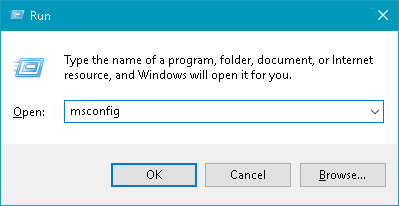
- Please press Windows key + R
- Type: msconfig then Enter
- Go to the services tab
- Check the box, hide all Microsoft services
- Disable the remaining services
- Click Apply then OK
