
If you would like to fix Windows Explorer Issues, please see the steps given below.
Did your desktop freeze and taskbar is not responding?
Most Windows users might have experienced this if not all. Not long ago I used to experience this issue and did not know the solutions to get it fixed.
Been in the computer world for quite some time and here are the solutions I found to fix the issue.
Step 1: Reboot your computer
Rebooting your computer fixes most basic issues on your Windows OS, including Windows File Explorer issue.
Simply click on your Start button, select the Power button icon and choose Restart.
Check if this fixes the issue if not, please proceed to the next step.
Step 2: Restart File Explorer through Task Manager
Task Manager is a powerful tool to start and execute a program. Through Task Manager, you will also be able to check your disk usage and among others. To restart Windows File Explorer, please see the steps given below.
- Please press Ctrl + Shift + Esc to start Task Manager
- Right-click Windows Explorer in Task Manager and choose End task
- Click File on the upper left corner and then choose Run new task
- Input explorer.exe in the box and then press Enter
Step 3: Install Updates
Windows update is essential to your system, it helps fix known issues and bugs exist on your system. Not only that, but it also secures your computer by getting the latest security updates from Microsoft.
To update your Windows, please see steps below.
- Please click your Start button
- Type Windows Update into the search box and hit ENTER
- The Windows Update dialog box will appear, and select Check for updates
Step 4: Clear Quick Access
Quick Access is a helpful feature added my Microsoft, the feature allows you to access files from any location. But, you might want to delete the Quick Access history so as to fix related issues to Windows File Explorer.
- Please press Windows key+E shortcut to open File Explorer
- Right-click on Quick Access to select Options
- Under the General tab, click on Clear next to Clear File Explorer history to remove associated cache and temporary files from the system
Step 5: Update your video drivers
Drivers are a set of codes that allows you to communicate with your computer.
Updating your video drivers fixes most common issues on Windows. Thus, updating this can help you fix this issue.
WinZip Driver Updater is a powerful tool that will help you scan outdated and missing drivers on your system. The product will automatically deliver the updates to your computer straight from original manufacturers.
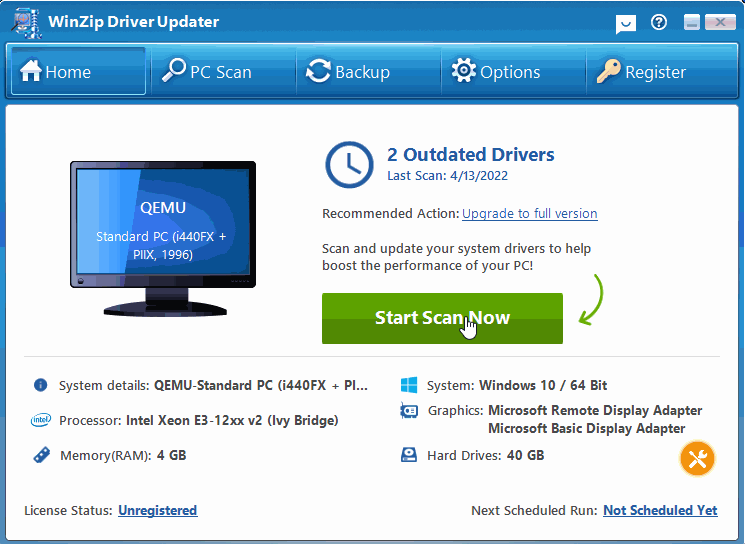
To know more about the product, please visit the link below.
https://www.winzipsystemtools.com/driver-updater/
I hope this helps.
Stay tuned for more computer tips!
